When CCH iFirm is integrated with ATX, a job will automatically be created for each of your client's tax returns. The steps below explain what needs to be done in order to keep your tax returns and jobs in sync.
Assign tax return types to a job type
In order for a job to be created in CCH iFirm when a new return is created in ATX, you first have to assign the tax return types to the job types. This allows activity in ATX to flow through to relevant jobs in Practice Management, including the creation of jobs.
You need to assign the tax return types to each job type representing the type of returns you will be completing in ATX.
- Click Settings > Practice Management > Job Types.
- Click on a tax related job type or create your own.
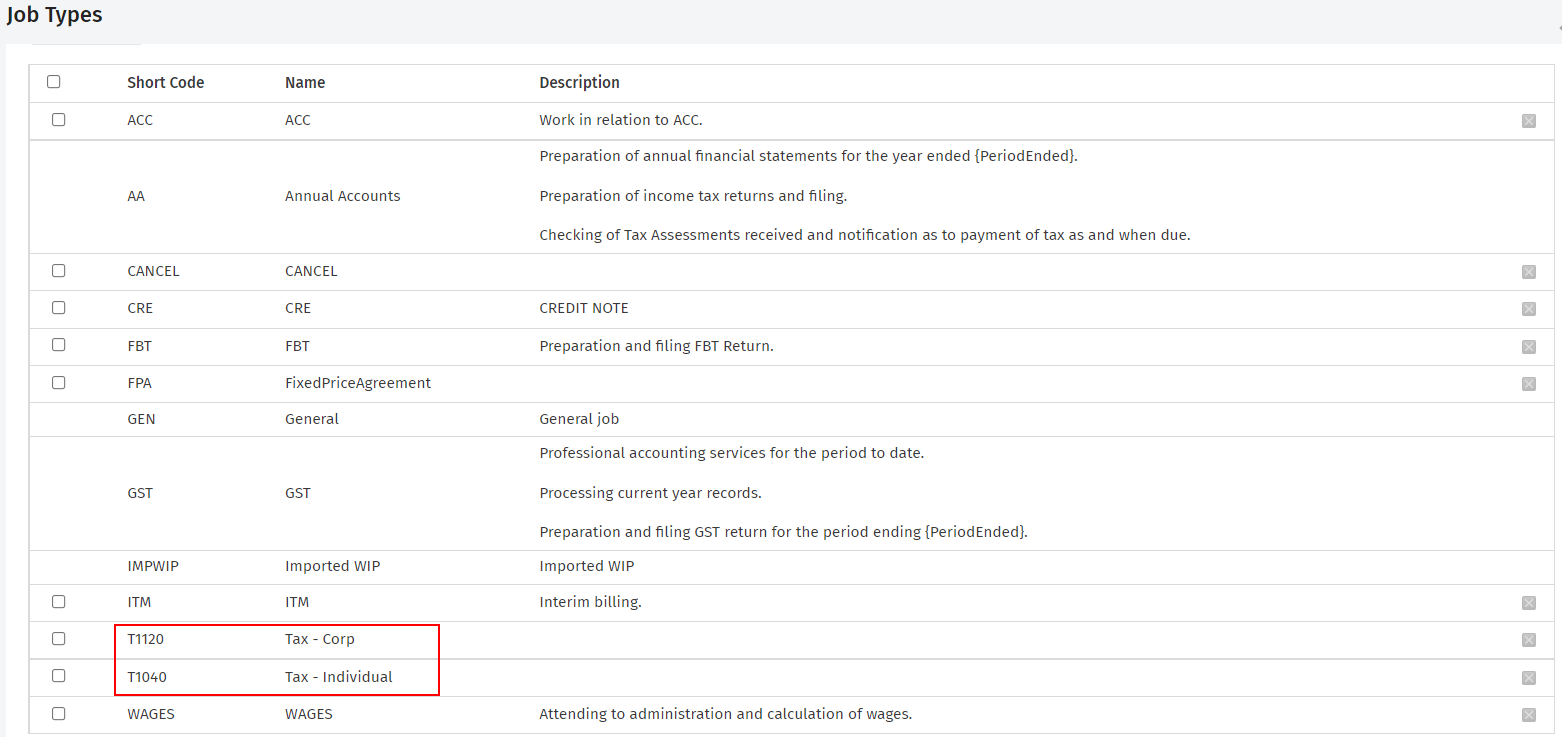
- Click Tax Returns.
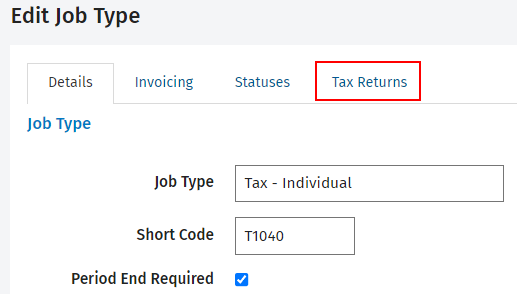
- In the list of return types, select the check box(es) for the type of returns that should be assigned to that job type. Each return type can only be assigned to one job type. Assigned return types will appear grayed out in the list.
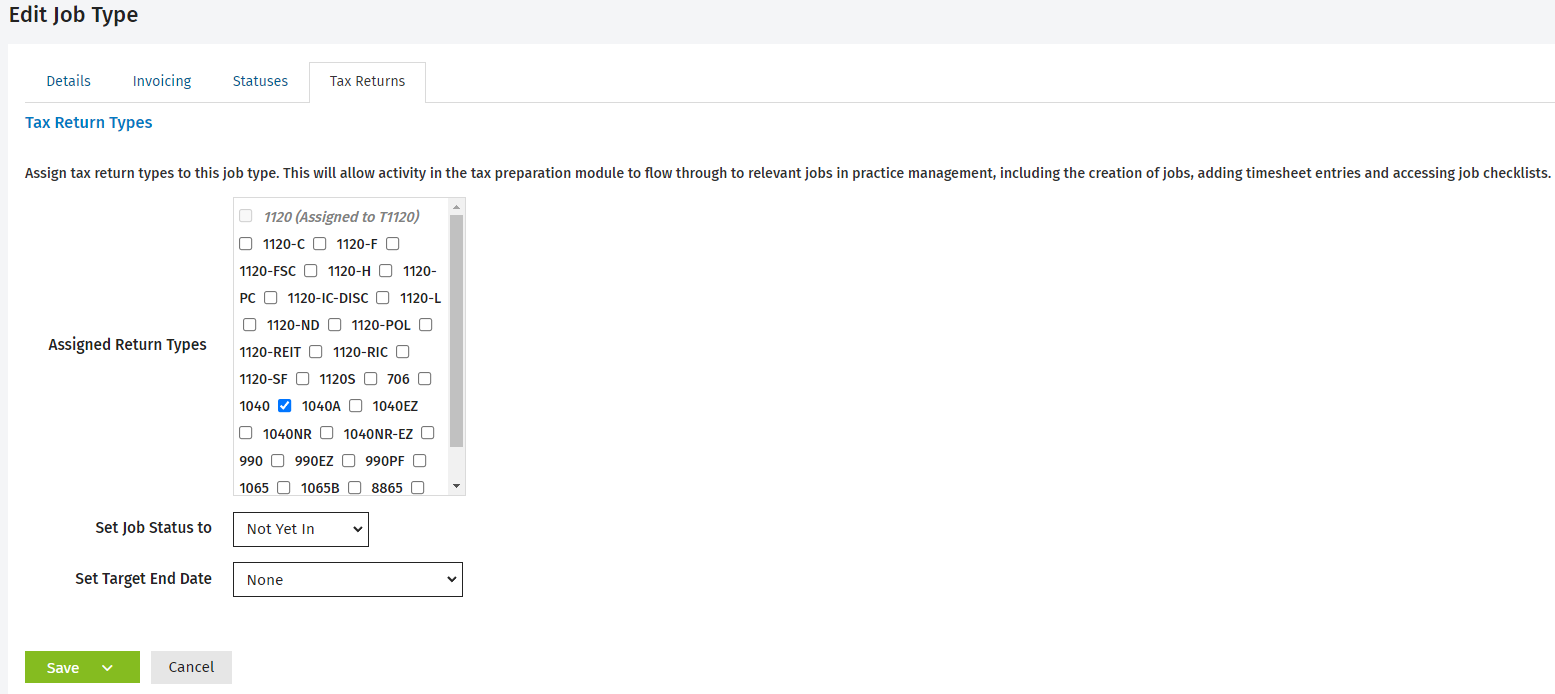
- Select a default job status from the Set Job Status to list. This will be the default job status that is used for the job and displays for the return in the ATX Return Manager.
- To set the default target end date for jobs created in ATX, select one of the following options.
- None - no target end date will be displayed in the CCH iFirm job details.
- Based on job creation date - you can select a specific number of days after job creation or a specific number of weeks after job creation from the 2 available lists.
- Based on specific date - you can set a specific end date by entering a date or clicking the Calendar
 button.
button. - Click Save.
After completing these steps in CCH iFirm, a job will be created in CCH iFirm once you close the return in ATX if a job doesn't already exist in CCH iFirm. CCH iFirm does not allow you to add a job with the same job type and period end date of a currently open job. Jobs created via ATX can be identified by the note displayed on the Summary tab of the Job Details.
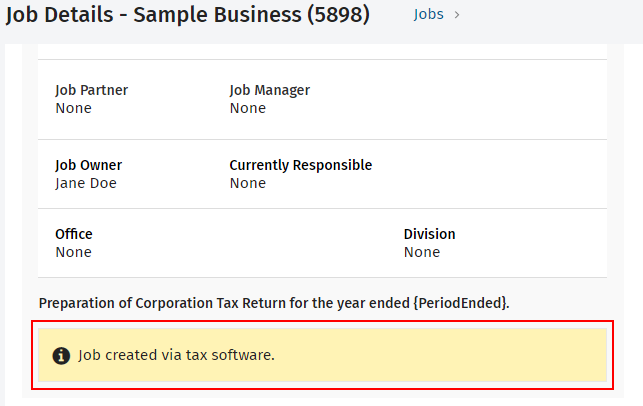
Update job status
The job status is displayed in CCH iFirm and in ATX on the Return Manager in the Job Status column. The status has to be updated within CCH iFirm.